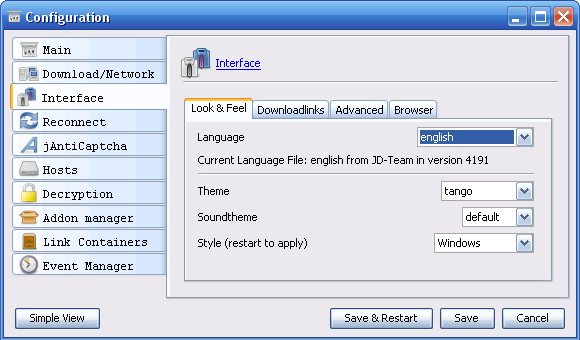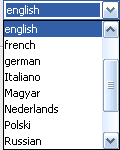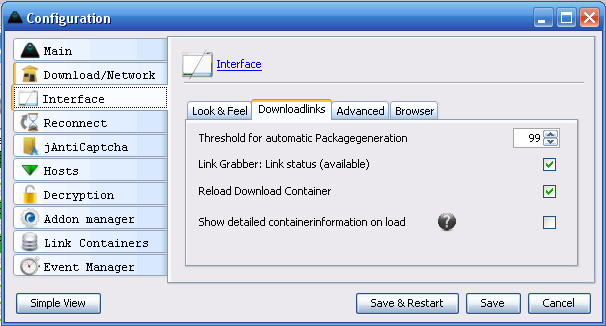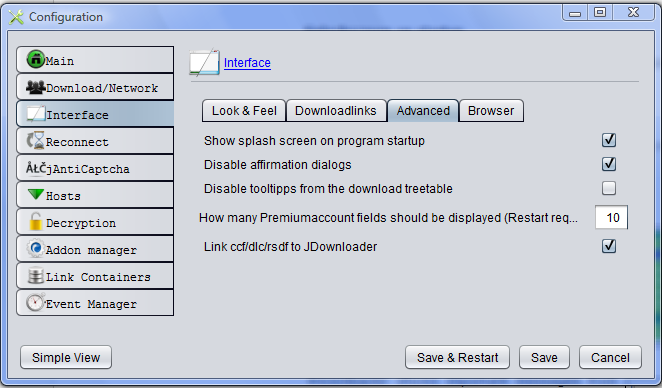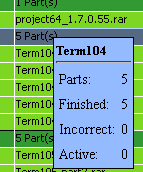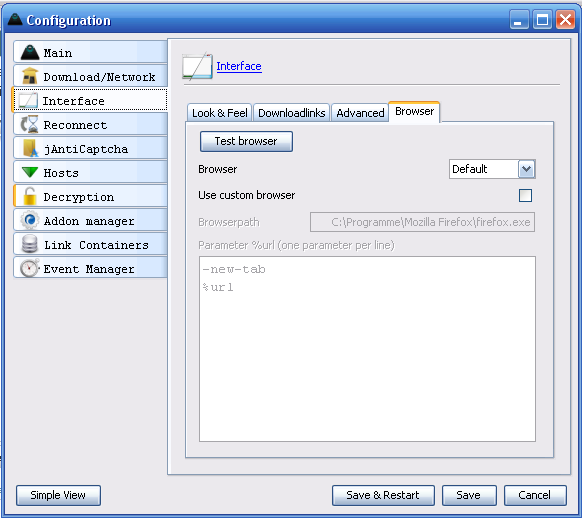(3) Graphical user interface
Look & Feel
![]() Good to know
Good to know
Language
Change the interface language of JDownloader. It's very easy to create new languagefiles using the JD Languagefile editor.
Theme
There are different Icon&Color themes available. Download new themes with the addonmanager (→ Theme pack).
Theme overview
Soundtheme
JDownloader gives audio-feedback on clicks and other interaktions.You can use diffrerent audio themes. Be default there is the default theme, and nosounds.
![]() Good to know
Good to know
Style
Depending on you system, there are different Look & Feels available. Changing the look and feel means changing the total style, like windows, dialoges, colors, forms etc.
Downloadlinks
Treshhold for automatic packagegenaration
![]() Nerd option!
Nerd option!
The linkgrabber tries to sort new downloadlinks to packages. To do this, it compares the filenames. Using this value, you can configure the “difference limit” for new package creation.
LinkGrabber: Linkstatus (available)
If unchecked, The linkgrabber does not check the availability of the files.
:-oGood to know
Reload Download Container
If you download a container file with JDownloader, JD can open this containerfile after downloading. This even works with “rar”- container files.
Show detailed containerinformation on load
Some containers, like DLC contain more information than only urls. Check this option if you want to display them.
:-oBuggy
Advanced
Splashscreen on startup
If you do not wnat to see the splash screen (JD-Logo) on startup, uncheck this option.
Disable affirmation dialogs
JDownloader often displays some security dialogs (Do you really want to…?). If you are pro enough, disable them here.
Disable tooltips from the download treetable
The treetable in the mainview contains tooltips to display some extra infos. You can disaply these tooltips here.
How many premiumaccount accounts should be displayed
JDownloader is able to control up to 20 accounts/hoster. By default there are only 5 input fields. increase this value if necessary.
Link CCF/RSDF/DLC to Jdownloader
JDownloader is able to link this filetypes and protocol types to himself. If you do not like this. it can be dissabled here. This feature is called ”Click'N'Load”
Browser
By default, JD tries to detect your systems default browser. If this does not work, or you like to use a different browser for jd, select your desired browser.
Test browser
Click this button to test your settings. If successfull, your browser should start showing the JDownloader.org homepage.
Custom browser
You even can use a custom browser. To do this
- Check the “Use”-option
- Enter the path to your browser
- enter parameters (1 per line)
- take care to use %url as URL-wildcard in a parameter